Getting Started with Controllers, Models and Decorators (SFCC)
salesforce commerce cloud
'use strict';
const server = require('server');
server.get('Show', function (req, res, next) {
res.render('helloWorld');
next();
});
server.get('ErrorNotFound', function (req, res, next) {
res.setStatusCode(404);
res.render('error/notFound');
next();
});
'use strict';
const server = require('server');
const cache = require('*/cartridge/scripts/middleware/cache');
server.extend(module.superModule);
server.replace(
'Show',
consentTracking.consent,
cache.applyDefaultCache,
function (req, res, next) {
res.render('/home/practiceHome');
next();
});
server.post('Submit', function (req, res, next) {
this.on('route:BeforeComplete', function (req, res) {
let form = server.forms.getForm('practice');
if (!form.valid) {
res.setStatusCode(500);
}
res.json({ form: server.forms.getForm('practice') });
});
next();
});
'use strict';
const server = require('server');
server.extend(module.superModule);
server.prepend('Show', function (req, res, next) {
let viewData = res.getViewData();
viewData.param = 'Here we are using prepend';
res.setViewData(viewData);
next();
});
module.exports = server.exports();
function account(currentCustomer, addressModel, orderModel) {
module.superModule.call(this, currentCustomer, addressModel, orderModel);
if (currentCustomer && currentCustomer.custom) {
this.account.practiceField = currentCustomer.custom.practiceField || null;
}
}
module.exports = account;
module.exports = function fullProduct(product, apiProduct, options) {
decorators.base(product, apiProduct, options.productType);
decorators.price(product, apiProduct, options.promotions, false, options.optionModel);
if (options.variationModel) {
decorators.images(product, options.variationModel, { types: ['large', 'small'], quantity: 'all' });
} else {
decorators.images(product, apiProduct, { types: ['large', 'small'], quantity: 'all' });
}
decorators.quantity(product, apiProduct, options.quantity);
decorators.variationAttributes(product, options.variationModel, {
attributes: '*',
endPoint: 'Variation'
});
decorators.description(product, apiProduct);
decorators.ratings(product);
'use strict';
module.exports = function (object, product, quantity) {
Object.defineProperty(object, 'isOrderable', {
enumerable: true,
value: product.availabilityModel.isOrderable(quantity)
});
};
'use strict';
const assign = require('server/assign');
function updateAccountFields(newAccount, account) {
module.superModule.updateAddressFields(newAccount, account);
newAccount.custom.practiceField = account.practiceField;
}
module.exports = assign(module.superModule, {
updateAccountFields: updateAccountFields
});
)