Using the Full Potential of Salesforce Commerce Cloud (SFCC) SEO Functionality
salesforce commerce cloud
{
"__version": "1",
"settings": {
"http-host": "httphostname",
"https-host": "httpshostname",
"job-hostnames": {
"default":"www.default-host.com",
"fr":"www.french-host.com",
"en":"www.english-host.com"
},
"site-path": "sitepath",
"default" : "defaultValue",
"site-path-trailing-slash" : "yes"
},
"hostName1": [
{ someMappingRule1 },
{ someMappingRule2 }
],
"hostName2": [
{ someMappingRule1 },
{ someMappingRule2 }
]
}
{
"__version": "1",
"settings": {
"http-host": "www.your-domain.com",
"https-host": "www.your-domain.com",
"site-path": "EU",
"default": "true",
"site-path-trailing-slash": "yes"
}
}
{
"__version": "1",
"www.your-domain.com": [{ "pipeline": "Home-Show" }],
"production.demandware.net": [{ "pipeline": "Home-Show" }],
"your-domain.com": [{ "host": "www.your-domain.com", "path": "/" }]
}
"/static mapping" p,,,Search-Show,,prefn1,brand,prefv1,"Brand Name"
/**/practice/** s,,,,,/{0}/{1}
http://www.domain.com/path/to/practice/even/more/paths
{0} : path/to
{1} : even/more/paths
http://www.domain.com//practice/
{0} :
{1} :
http://www.domain.com/practice/even/more/paths
http://www.domain.com/path/to/practice
)